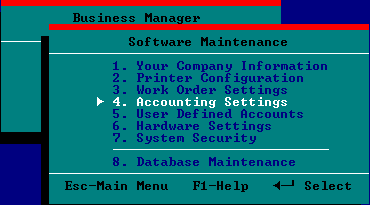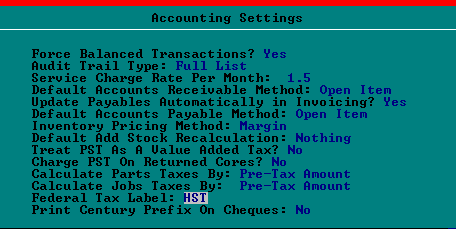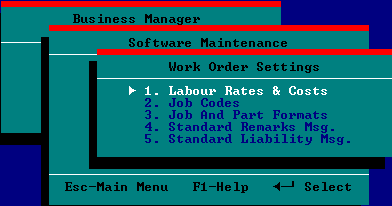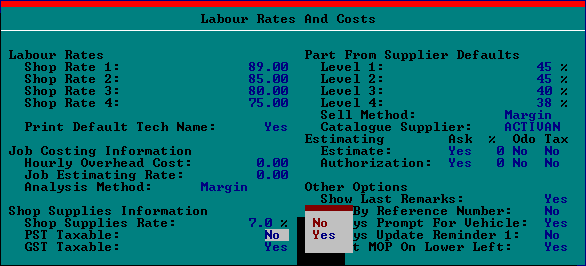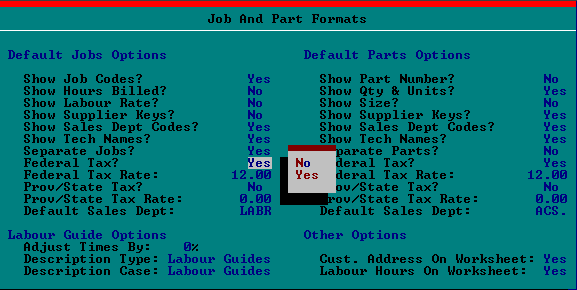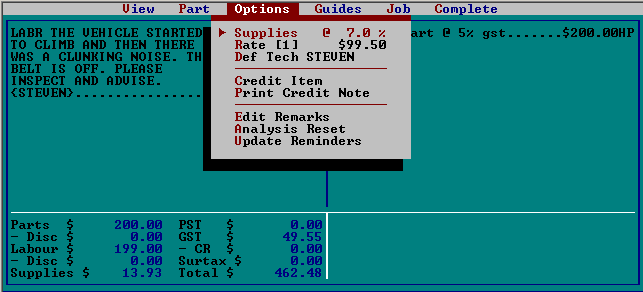|
|||||||||
|
|
|||||||||
Welcome |
|||||||||
Today
is
|
|
This website represents a token of information in order to have a presence on the internet.
Your comments / questions are welcome, just click on the email icon at the top. Thank you.
For information on hardware requirements and configuring Windows to allow PACE to run please go to the page "RedEye Computer Works".
Windows 10 (beta) - January 16, 2015
PACE Business Manager works in Windows 10 (beta version)
I do not believe anyone is anticipating moving to Windows 10 but the significance of this is that it puts to rest any notion that PACE will not work in future versions of the Windows operating system.
Windows 7 - Aug 01, 2015 Printing Solved!
You will not have to exit Pace to use fax, email, pdf or whatever. The printing choices will be displayed right on the print dialog box whenever you do a print job. Note: PACE has a programming error that limits the number of defined printers to three ports (LPT1-LPT3), ports LPT4-6 do not work, they will simply redirect a print job to one of the first three ports.
HST Update - June 23, 2010 A section has been added to the bottom of the Accounting page for Pace users wishing to see how I setup Pace to handle the new HST. I would appreciate it if those of you who find the information helpful could send me an email so I have a sense if this is has been a worthwhile exercise. As the privacy policy states, your email and other information is not sold nor shared to anyone period!
WELCOME TO SOLUTIONSBYKNIGHT.com This site serves (mechanical) automotive repair shops. Service solutions are generally computer-based in the form of spreadsheets, databases, word processors and other applications. My introduction to the automotive repair industry was through providing support for the PACE Business Management system which is one of many computer programs in the Automotive Business Management software category. What is Automotive Repair Shop Management Software? The basics of any automotive business software system is generating work orders & invoices and the ability to review customer and vehicle service histories. Modern programs now also include the ability to lookup industry-standard labour times and interact with parts supplier's catalogues. The main purposes for implementing this kind of basic system are to:
Management software is more than the above. It addresses (to varying degrees) production, accounting and marketing, the three 'legs' of any business. The main reason for installing this kind of system is for the ability to analyse information to improve your business. Two critical factors in choosing a management software package are:
Without the ability to export your data, you become limited in terms of anlaysing your business and are vulnerable to any misfortunes the company that owns your software may experience. The misfortunes of the PACE Business Manager is testament to what I am referring to. When considering how important it is to access a vehicle/customer's service history the second factor is the most important. I strongly recommend to not purchase a software package that does not-or cannot-export service history. Some of the popular Canadian produced systems are:
Many non-Canadian companies claim that their repair shop software product will work in the Canadian market although my research indicates this is not always the case. This is due to those sellers not being aware of how the Canadian VAT tax system (GST) works. If your shop has a requirement of the software to handle taxes including remittances then you must do appropriate research to determine if the product meets the needs of the Canadian market. Some USA produced systems are:
The once dominant shop management software (in Canada) was the PACE Business Manager then owned by the Ontario company of the same name and is currently owned by Activant Solutions Inc., in California. This DOS-based automotive software is still widely used today and offers all the management features listed above.
First off, I would like to apologize to everyone for having taken so long to post these instructions. I originally took the tact of investigating every aspect of how implementing the HST would impact the typical shop. I put in a lot of work corresponding to authorities and "experts" and had to delay putting up this page until I attended one of the government sponsored seminars in June. The end result was more than a few conflicting opinions including those at the government seminars. Recently I decided to abandon this great big essay and just concentrate on showing people how to make the changes in Pace. Therefore I will leave it to you to consult with your accountant for the technicalities and legalities of what to charge whom, for what, and when. You are advised to read the "Terms Of Use" page of this website. Essentially, I am offering this information without any guarantee or promises - it's free after all. Here is what I discovered from doing many experiments:
You will need exclusive mode if you are on a network Navigate to Software Maintenance | Select Accounting Settings
1. How to change the label on the invoices from "GST" to HST" Change the field "Federal Tax Label"
Navigate to Work Order Settings | Select Labour Rates & Costs
2. Remove PST from Shop Supplies Change field "PST Taxable"
Navigate to Work Order Settings | Select Job And Part Formats 3. Set the new rates, turn off PST Note: Make sure you do both sides ( "Jobs" on the left and "Parts" on the right ) Change the following fields with values according to your province:
You're done with settings
Now you need to update every work order in Work In Progress. This is the easiest way I found. Just press [Enter] on "Supplies", no need to change anything.
You're done! |
 |
|||||
|
Home Page |
Welcome |
Payments |
About Me |
Introduction to Pace |
Pace History |
The Concept |
Tire Fee |
Myths-Busted |
Accounting |
Printing |
Networking |
SQLs |
Pace Cheque |
Marketing |
Business Intelligence |
About Red Eye Computers |
Contact Us |
Terms of Use |
Privacy Policy |
Site Map | Site Admin
|
|
|||||